How to Tell if Your VPN is Actually Working
VPN
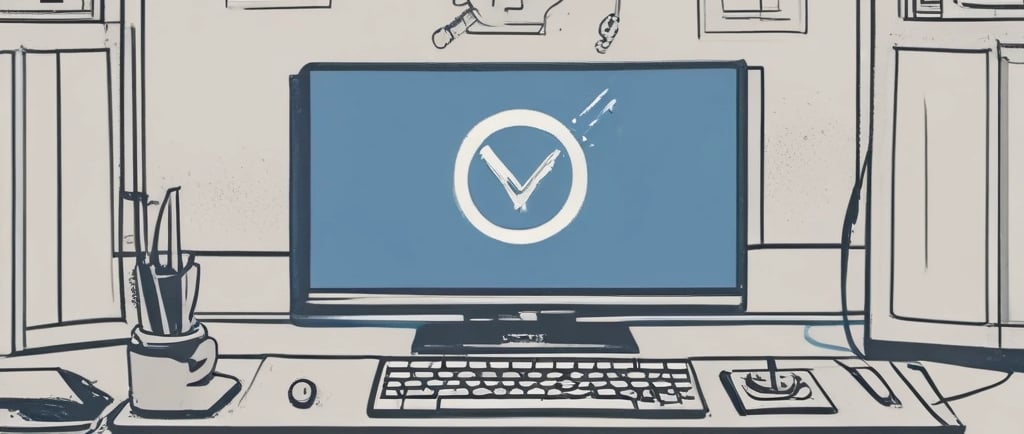
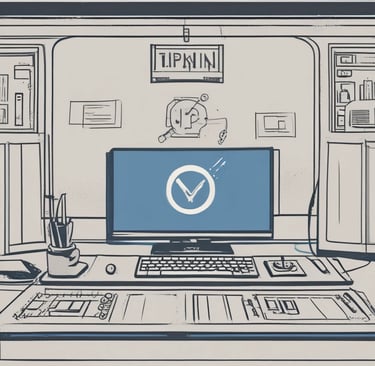
A VPN (Virtual Private Network) promises to protect your privacy, hide your IP address, and encrypt your traffic. But here’s the catch: not all VPNs work as advertised, and sometimes even good ones can leak your data without you realizing it. If your VPN isn’t working properly, you might think you’re protected when you’re not. The good news is, there are easy ways to test and confirm whether your VPN is truly keeping you safe.
What Does a VPN Do When It’s Working?
When functioning correctly, a VPN should:
Hide your real IP address by showing the IP of the VPN server instead.
Encrypt your traffic so outsiders can’t see what you’re doing online.
Prevent leaks that expose your DNS requests, IP, or WebRTC data.
Maintain consistent protection even if the connection drops (with a kill switch).
If your VPN fails at any of these, your privacy could be at risk.
Step 1: Check Your IP Address
The simplest way to see if your VPN is working is to check your IP:
Turn off your VPN and go to a site like whatismyipaddress.com. Note your IP and location.
Turn on your VPN and connect to a server in another country.
Refresh the site—your IP should now match the VPN server’s location, not your real one. If your IP hasn’t changed, your VPN isn’t working properly.
Step 2: Test for DNS Leaks
Even if your IP is hidden, your VPN could be leaking DNS requests. A DNS (Domain Name System) request is what translates website names into IP addresses. If these requests bypass your VPN, your ISP can still see where you’re going online.
How to test:
Visit a site like dnsleaktest.com or ipleak.net.
Run a test while connected to your VPN.
If you see your ISP’s servers in the results, you have a DNS leak.
A good VPN should reroute all DNS traffic through its own servers.
Step 3: Check for WebRTC Leaks
WebRTC is a browser feature that allows fast peer-to-peer connections (used in video calls, for example). Unfortunately, it can reveal your real IP address even if you’re using a VPN.
How to test:
Go to browserleaks.com/webrtc while connected to your VPN.
If your real IP appears, your browser is leaking data.
To fix this, disable WebRTC in your browser settings or use extensions that block it.
Step 4: Test VPN Encryption
To make sure your traffic is encrypted:
Use a tool like Wireshark (advanced users) to inspect traffic.
Or, run speed and connection tests to confirm your VPN protocol (OpenVPN, WireGuard, etc.) is active.
If your traffic isn’t encrypted, your VPN isn’t providing the protection it promises.
Step 5: Try Accessing Geo-Restricted Content
A practical test is to see if you can access streaming services from another country. For example:
Connect to a U.S. server.
Try logging into Netflix U.S..
If you can view U.S.-only content, your VPN is successfully masking your location.
Step 6: Check the Kill Switch
Disconnect your VPN server temporarily and see what happens:
With a kill switch enabled, your internet should cut off completely until the VPN reconnects.
If your device stays online without VPN protection, your kill switch isn’t working (or isn’t enabled).
Common Reasons a VPN Might Fail
Free or low-quality VPNs often lack leak protection.
Outdated apps may have bugs or compatibility issues.
ISP interference in some countries may block or weaken VPN connections.
Improper settings—you might need to enable DNS leak protection or kill switch manually.
Final Thoughts
A VPN is only as good as its ability to protect you. Testing your VPN ensures that your IP is hidden, your DNS and WebRTC requests aren’t leaking, and your traffic is fully encrypted.
If your VPN fails any of these tests, switch providers or adjust your settings immediately. For peace of mind, choose a reputable, no-logs VPN with built-in leak protection and strong encryption.
The bottom line: don’t just assume your VPN is working—test it and know for sure.